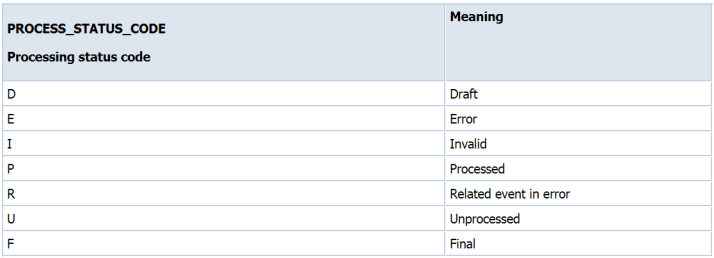EVENT_STATUS_CODE and PROCESS_STATUS_CODE in XLA_EVENTS Table
** EVENT_STATUS_CODE
** PROCESS_STATUS_CODE
Note: If an event has event_status_code = P and process_status_code = F but is still in xla_ae_headers with GL_Transfer = No, then the event has successfully processed and just needs to be manually transferred to GL.
Manual GL Transfer can be completed via the concurrent request Transfer Journal Entries to GL - Assets (or for other modules = Transfer Journal Entries to GL), reference Note 459680.1.